update: 2016/06/19
reference:
1. Unreal Engine 4 Documentation | Unreal Engine
2. I touchs: Unreal: Players & Input > Game Modes
3. I touchs: Unreal: Players & Input > Pawns
4. I touchs: Unreal: Players & Input > Characters
5. I touchs: Unreal: Players & Input > Controllers
6. I touchs: Unreal: Players & Input > Input Mapping
A. Setup Input Mappings
1. Edit > Project Settings...
2. Engine > Input > Axis Mappings > +
3. 新增以下的 Axis Mappings
4. 完成後關閉視窗
B. 讓角色可以觀看四周環境
1. 在 Level Editor 開啟 MyPlayerController
2. 將 Get Player Character 存到變數裡
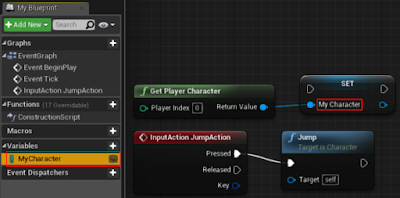
3. 在進入關卡時, 將 MyCharacter 生成
a. 調整 JumpAction Node 與 Jump Node 的連結:
Jump Node 的 Target 改成由 MyCharacter 提供
b. 新增 (Input Mapping 的) LookUpDown Node,
並與 Add Controller Pitch Input Node 連結(由 MyCharacter 提供Target)
c. 新增 (Input Mapping 的) LookRightLeft Node,
並與 Add Controller Yaw Input Node 連結(由 MyCharacter 提供Target)
> Details > Pawn
> Use Controller Rotation Pitch 勾選
> Use Controller Rotation Yaw 勾選
7. 回到 Level Editor, Build > Play
角色可以觀看四周環境了(上下左右)
-----------------------------------------------------------------------------------------------
C. 讓角色可以四處走動
1. 在 Level Editor 開啟 MyPlayerController
2. 向前與向後移動的 Node 關係圖: (上半部)
5. 回到 Level Editor, Build > Play
角色除了可以觀看四周環境了(上下左右)外, 也可以前後左右移動了







沒有留言:
張貼留言
注意:只有此網誌的成員可以留言。