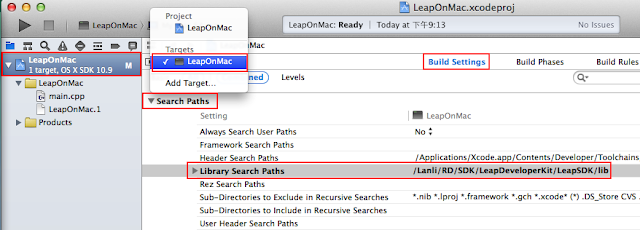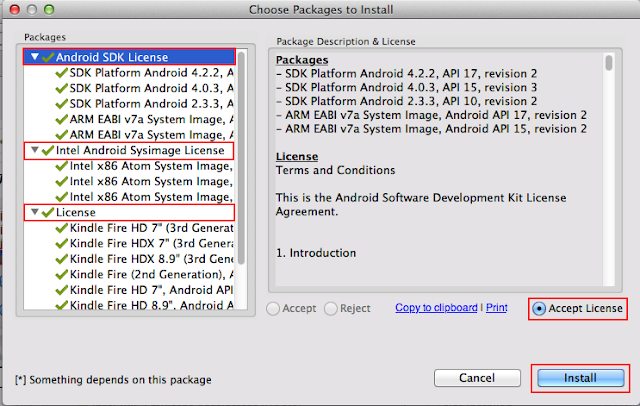update: 2013/11/05
reference:
1. Leap SDK and Xcode Setup for C++ Command Line
2. How to Open a Terminal in any Folder from OS X Finder
A. 新增位於檔案夾位置的終端機標籤頁: (非必要)
1. Mac > 系統偏好設定 > 鍵盤 > 快速鍵 > 服務
> 勾選: 新增位於檔案夾位置的終端機標籤頁
> 關閉此視窗.
點選資料夾 > control + 滑鼠左鍵 > 服務 > 新增位於檔案夾位置的終端機標籤頁
B. 下載 Leap SDK:
1. 網址: Leap Motion Developer
2. 目前版本: v.1.0.9.8391 for OS X
3. 掛載後, 將整個 LeapDeveloperKit 資料夾 copy 到自定的目錄內.
ex: /Lanli/RD/SDK/LeapDeveloperKit
-----------------------------------------------------------------------------------
C. 新增 Xcode 專案:
1. Xcode > File > New > Project... >
Choose a template for your project:
OS X > Application > Command Line Tool > Next
2. Choose options for your new project:
Product Name: LeapOnMac
Type: C++
> Next
> 勾選: Create git repository on My Mac
> Create
D. 專案開發環境設定:
1. 設定 target 專案的 Library Search Paths
> 設為 Leap SDK 的 lib 資料夾路徑:
/Lanli/RD/SDK/LeapDeveloperKit/LeapSDK/lib
> 設為 Leap SDK 的 include 資料夾路徑:
/Lanli/RD/SDK/LeapDeveloperKit/LeapSDK/include
3. 修改目前 target 的 build Scheme:
> 新增環境變數:
名稱: DYLD_LIBRARY_PATH
值: /Lanli/RD/SDK/LeapDeveloperKit/LeapSDK/lib
(Leap SDK 的 lib 資料夾路徑)
step 1:
Build Phases 設定.
step 1:
target 專案 > Build Phases > Link Binary With Libraries > +
Choose frameworks and libraries to add:
> Add Other...
> 選取 Leap SDK 的 lib 資料夾下 libLeap.dylib 檔案 > Open
完成 ~
E. 程式碼測試:
1. 簡易測試:
開啟 main.cpp 修改如下:
#include <iostream>
//@add for Leap
#include "Leap.h"
int main(int argc, const char * argv[])
{
// insert code here...
//std::cout << "Hello, World!\n";
//return 0;
//@add for Leap
Leap::Listener listener;
Leap::Controller controller;
controller.addListener(listener);
std::cout << "Hello, Leap Motion!\n\nPress Enter to quit..." << std::endl;
std::cin.get();
controller.removeListener(listener);
return 0;
}
執行結果:
按 Enter , 離開程式.
a. 先將 Leap SDK 的 samples 資料夾下 Sample.cpp 檔案 copy 出來(放到桌面)
> 勾選: Copy items into destination group's folder (if needed)
> Add
> 因為剛剛加進來的 Sample.cpp 裡, 已經有一個 main function 了
//
// main.cpp
// LeapOnMac
//
// Created by Lanli on 2013/11/5.
// Copyright (c) 2013年 Lanli. All rights reserved.
//
#include <iostream>
//@add for Leap
#include "Leap.h"
//int main(int argc, const char * argv[])
int main_backup(int argc, const char * argv[])
......
e. 接上裝好驅動程式的 Leap Motion 硬體, 並啟動 Leap Motion 應用程式,
不需要啟動 AirSpace.
在 Leap Motion 上方作一些手勢, 便會偵測到數值的變化; 按 Enter , 離開程式.