update: 2012/03/17
reference:
How To Make An Interface With Horizontal Tables Like The Pulse News App: Part 1
說明:
1. 原作者是建立 Universal 的專案, 在此簡化為僅為 iPhone 的專案.
2. 更新成採用 iOS 5 的 ARC 與 storyboard.
3. 詳細的說明, 還是要看原作者的文章.
A. 新增專案
Xcode > File > New > Project...
iOS > Application > Empty Application > Next
Product Name: HorizontalTables
Company Identifier: com.blogspot
Device Family: iPhone
Use Automatic Reference Couting: checked
> Next > Create
-------------------------------------------------------------------------------------
B. 新增 Storyboard
1. Xcode > File > New > File...
iOS > User Interface > Storyboard > Next
Device Family: iPhone > Next
Save As: HorizontalTables.storyboard > Create2. 修改 HorizontalTables-Info.plist 檔案
a. 先在右方 Key-Value 清單下方的空白處, 按下 control + 滑鼠左鍵,
在跳出的選項中, 點選: Add Row
b. 輸入一筆資料: Key 為: Main storyboard file base name,
Value 為: HorizontalTables
3. 開啓 AppDelegate.m 檔案, 修改如下:
....
- (BOOL)application:(UIApplication *)application didFinishLaunchingWithOptions:(NSDictionary *)launchOptions
{
//@update: comment it
//self.window = [[UIWindow alloc] initWithFrame:[[UIScreen mainScreen] bounds]];
// Override point for customization after application launch.
self.window.backgroundColor = [UIColor whiteColor];
[self.window makeKeyAndVisible];
return YES;
}
....
C. 新增 Navigation Controller
1. Xcode > File > New > File...
> iOS > Cocoa Touch > Objective-C class > Next
Class: HorizontalTablesViewController
Subclass of: UINavigationController
> Next > Create
Subclass of: UINavigationController
> Next > Create
2. 點選 HorizontalTables.storyboard 檔案, 修改如下:
a. 從 Object Library 拖拉一個 NavigationController 到 UI 上.
將 Class 由預設的 UINavigationController 改成之前新增的:
HorizontalTablesViewController, 並將 Table View Controller 刪除掉.
(說明: 可以不需要將 Table View Controller 刪除, 因為之後會再新增)
D. 新增 TableView Controller
1. Xcode > File > New > File...
> iOS > Cocoa Touch > Objective-C class > Next
Class: ArticleListViewController
Subclass of: UITableViewController
> Next > Create
Subclass of: UITableViewController
> Next > Create
2. 開啓 ArticleListViewController.m 檔案, 修改成只剩下以下的程式碼.
#import "ArticleListViewController.h"
@interface ArticleListViewController ()
@end
@implementation ArticleListViewController
- (void)viewDidLoad
{
[super viewDidLoad];
}
- (void)viewDidUnload
{
[super viewDidUnload];
}
#pragma mark - Table view data source
- (NSInteger)numberOfSectionsInTableView:(UITableView *)tableView
{
//@update
return 1;
}
- (NSInteger)tableView:(UITableView *)tableView numberOfRowsInSection:(NSInteger)section
{
//@update
return 10;
}
@end
-------------------------------------------------------------------------------------
E. 新增 ArticleListViewController 子類別
1. Xcode > File > New > File...
> iOS > Cocoa Touch > Objective-C class > Next
Class: ArticleListViewController_iPhone
Subclass of: ArticleListViewController
> Next > Create
2. 開啓 ArticleListViewController_iPhone.h 檔案, 修改如下:Subclass of: ArticleListViewController
> Next > Create
#import "ArticleListViewController.h"
//@add
#import "ArticleListViewController.h"
@interface ArticleListViewController_iPhone : ArticleListViewController
@end
3. 開啓 ArticleListViewController_iPhone.m 檔案, 修改如下:
....
//@update
/*
- (id)initWithNibName:(NSString *)nibNameOrNil bundle:(NSBundle *)nibBundleOrNil
{
self = [super initWithNibName:nibNameOrNil bundle:nibBundleOrNil];
if (self) {
// Custom initialization
}
return self;
}
*/
....
//@update
/*
- (BOOL)shouldAutorotateToInterfaceOrientation:(UIInterfaceOrientation)interfaceOrientation
{
return (interfaceOrientation == UIInterfaceOrientationPortrait);
}
*/
....
//@add
- (UITableViewCell *)tableView:(UITableView *)tableView cellForRowAtIndexPath:(NSIndexPath *)indexPath
{
static NSString *CellIdentifier = @"Cell";
UITableViewCell *cell = [tableView dequeueReusableCellWithIdentifier:CellIdentifier];
if (cell == nil)
{
cell = [[UITableViewCell alloc] initWithStyle:UITableViewCellStyleDefault reuseIdentifier:CellIdentifier];
}
cell.textLabel.text = @"Vertical Table Rows on iPhone";
return cell;
}
....
4. 開啓 HorizontalTables.storyboard 檔案,
拖拉一個 Table View Controller 到 UI 的右邊.
a. 並將此 Table View Controller 的類別由 UITableViewController
改選為: ArticleListViewController_iPhone .
b. 以及將 Table View Cell 的 Identifier 設為: Cell
ArticleListViewController_iPhone 上, 在跳出的視窗中選取
"Relationship - Root View Controller" .
7. 編譯並執行:
F. 載入一些文章到 App 裡
1. 下載原作者提供的檔案: resources for this project
2. 在專案建立一個 Resources 群組, 並將解壓縮後的 Articles.plist 檔案與
Article Images 資料夾下所有的圖檔都 copy 到 Resources 群組內.
3. 開啓 ArticleListViewController.h 檔案, 修改如下:
#import <UIKit/UIKit.h>
@interface ArticleListViewController : UITableViewController
{
//@add
NSDictionary *articleDictionary;
}
//@add
@property (nonatomic, strong) NSDictionary *articleDictionary;
@end
4. 開啓 ArticleListViewController.m 檔案, 修改如下:
#import "ArticleListViewController.h"
@interface ArticleListViewController ()
@end
@implementation ArticleListViewController
//@add
@synthesize articleDictionary = _articleDictionary;
- (void)viewDidLoad
{
[super viewDidLoad];
//@add
self.articleDictionary = [NSDictionary dictionaryWithContentsOfFile:[[NSBundle mainBundle] pathForResource:@"Articles" ofType:@"plist"]];
}
- (void)viewDidUnload
{
[super viewDidUnload];
//@add
self.articleDictionary = nil;
}
#pragma mark - Table view data source
- (NSInteger)numberOfSectionsInTableView:(UITableView *)tableView
{
//return 1;
//@update
return [self.articleDictionary.allKeys count];
}
- (NSInteger)tableView:(UITableView *)tableView numberOfRowsInSection:(NSInteger)section
{
//return 10;
//@update
NSSortDescriptor *sortDescriptor = [NSSortDescriptor sortDescriptorWithKey:nil ascending:YES selector:@selector(localizedCompare:)];
NSArray *sortedCategories = [self.articleDictionary.allKeys sortedArrayUsingDescriptors:[NSArray arrayWithObject:sortDescriptor]];
NSString *categoryName = [sortedCategories objectAtIndex:section];
NSArray *currentCategory = [self.articleDictionary objectForKey:categoryName];
return [currentCategory count];
}
//@add
- (NSString *)tableView:(UITableView *)tableView titleForHeaderInSection:(NSInteger)section
{
NSSortDescriptor *sortDescriptor = [NSSortDescriptor sortDescriptorWithKey:nil ascending:YES selector:@selector(localizedCompare:)];
NSArray *sortedCategories = [self.articleDictionary.allKeys sortedArrayUsingDescriptors:[NSArray arrayWithObject:sortDescriptor]];
NSString *categoryName = [sortedCategories objectAtIndex:section];
return [categoryName substringFromIndex:1];
}
@end
5. 開啓 ArticleListViewController_iPhone.m 檔案, 修改如下:
....
- (UITableViewCell *)tableView:(UITableView *)tableView cellForRowAtIndexPath:(NSIndexPath *)indexPath
{
static NSString *CellIdentifier = @"Cell";
UITableViewCell *cell = [tableView dequeueReusableCellWithIdentifier:CellIdentifier];
if (cell == nil)
{
cell = [[UITableViewCell alloc] initWithStyle:UITableViewCellStyleDefault reuseIdentifier:CellIdentifier];
}
//cell.textLabel.text = @"Vertical Table Rows on iPhone";
//@add
NSSortDescriptor *sortDescriptor = [NSSortDescriptor sortDescriptorWithKey:nil ascending:YES selector:@selector(localizedCompare:)];
NSArray *sortedCategories = [self.articleDictionary.allKeys sortedArrayUsingDescriptors:[NSArray arrayWithObject:sortDescriptor]];
NSString *categoryName = [sortedCategories objectAtIndex:indexPath.section];
NSArray *currentCategory = [self.articleDictionary objectForKey:categoryName];
NSDictionary *currentArticle = [currentCategory objectAtIndex:indexPath.row];
cell.textLabel.text = [currentArticle objectForKey:@"Title"];
cell.imageView.image = [UIImage imageNamed:[currentArticle objectForKey:@"ImageName"]];
return cell;
}
....
6. 編譯並執行:
G. 增加一些視覺上的變化
1. 在 Navigation bar 上客製圖檔: NavBar.png 高度: iPhone 44 pixels; Retina 88 pixels.
開啓 HorizontalTablesViewController.m 檔案, 修改如下:
....
- (void)viewDidLoad
{
[super viewDidLoad];
// Do any additional setup after loading the view.
//@add
UIImage *image = [UIImage imageNamed:@"NavBar.png"];
if([self.navigationBar respondsToSelector:@selector(setBackgroundImage:forBarMetrics:)] ) {
// set the title of the navigation bar to an empty UIView
self.navigationBar.topItem.titleView = [[UIView alloc] init];
[self.navigationBar setBackgroundImage:image forBarMetrics:UIBarMetricsDefault];
// set the tint color to the same gray we use for the background,
// this way the buttons on our navigation bar will have the same tint.
self.navigationBar.tintColor = [UIColor colorWithRed:0.6745098 green:0.6745098 blue:0.6745098 alpha:1.0];;
}
}
....
編譯並執行:
a. 開啓 HorizontalTables-Info.plist 檔案, 新增一筆資料如下:
Key: Status bar style
Value: Transparent black style (alpha of 0.5)
....
- (BOOL)application:(UIApplication *)application didFinishLaunchingWithOptions:(NSDictionary *)launchOptions
{
//@update: comment it
//self.window = [[UIWindow alloc] initWithFrame:[[UIScreen mainScreen] bounds]];
// Override point for customization after application launch.
//self.window.backgroundColor = [UIColor whiteColor];
//@update
self.window.backgroundColor = [UIColor colorWithRed:0 green:0.81 blue:0.42 alpha:1];
[self.window makeKeyAndVisible];
return YES;
}
....
c. 編譯並執行:
a. 開啓 ArticleListViewController_iPhone.m 檔案, 修改如下:
//@add
#define kHeadlineSectionHeight 26
#define kRegularSectionHeight 18
....
//@add
- (CGFloat)tableView:(UITableView *)tableView heightForHeaderInSection:(NSInteger)section
{
return section == 0 ? kHeadlineSectionHeight : kRegularSectionHeight;
}
....
//@add
- (UIView *)tableView:(UITableView *)tableView viewForHeaderInSection:(NSInteger)section
{
UIView *customSectionHeaderView;
UILabel *titleLabel;
UIFont *labelFont;
if (section == 0)
{
customSectionHeaderView = [[UIView alloc] initWithFrame:CGRectMake(0, 0, tableView.frame.size.width, kHeadlineSectionHeight)];
titleLabel = [[UILabel alloc] initWithFrame:CGRectMake(10, 0, tableView.frame.size.width, kHeadlineSectionHeight)];
labelFont = [UIFont boldSystemFontOfSize:20];
}
else
{
customSectionHeaderView = [[UIView alloc] initWithFrame:CGRectMake(0, 0, tableView.frame.size.width, kRegularSectionHeight)];
titleLabel = [[UILabel alloc] initWithFrame:CGRectMake(10, 0, tableView.frame.size.width, kRegularSectionHeight)];
labelFont = [UIFont boldSystemFontOfSize:13];
}
customSectionHeaderView.backgroundColor = [UIColor colorWithRed:0 green:0.40784314 blue:0.21568627 alpha:0.95];
titleLabel.textAlignment = UITextAlignmentLeft;
[titleLabel setTextColor:[UIColor whiteColor]];
[titleLabel setBackgroundColor:[UIColor clearColor]];
titleLabel.font = labelFont;
NSSortDescriptor* sortDescriptor = [NSSortDescriptor sortDescriptorWithKey:nil ascending:YES selector:@selector(localizedCompare:)];
NSArray* sortedCategories = [self.articleDictionary.allKeys sortedArrayUsingDescriptors:[NSArray arrayWithObject:sortDescriptor]];
NSString *categoryName = [sortedCategories objectAtIndex:section];
titleLabel.text = [categoryName substringFromIndex:1];
[customSectionHeaderView addSubview:titleLabel];
return customSectionHeaderView;
}
....
b. 編譯並執行:




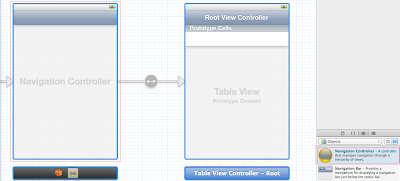















沒有留言:
張貼留言
注意:只有此網誌的成員可以留言。