update: 2016/06/15
reference:
1. Unreal Engine 4 Documentation | Unreal Engine
A. Add a New Timeline Node:
1. 在 Level Editor 開啟 Level Blueprint
> Blueprints > Open Level Blueprint
空白處 > 滑鼠右鍵 > 跳出 Blueprint Action Menu > 選擇最下方的 Add Timeline...
-----------------------------------------------------------------------------------------------
B. Add Float Track
1. 新增 Float Track, 命名為: Track1
> 滑鼠雙擊 TimelineLightIntensity, 進入 Timeline Editor
> 點選 "F+" 來新增 Float Track
說明: 水平方向為時間軸(單位: 秒), 垂直方向代表數值軸
2. 新增一個 key 並設定值
> 利用 "Shift" + 滑鼠左鍵產生一個新的 Key
> 設定 Time = 0.0; Value = 0.0 (光強度的最小值)
> 由於目前 Timeline 的總長度設為 5.0 秒
> 新增第二個 key, 設定 Time = 2.5; Value = 100000.0 (光強度的最大值)
> 利用 "Zoom To Fit Horizontal" 與 "Zoom To Fit Vertical" 來讓 key 位於可見處
> 新增第三個 key, 設定 Time = 5.0; Value = 0.0 (光強度的最小值)
> 利用 "Zoom To Fit Horizontal" 與 "Zoom To Fit Vertical" 來讓 key 位於可見處
5. 切回到 Event Graph, 可以看到 Timeline Node 增加了一個 output pin: Track1
C. 在關卡新增一個光源
> 回到 Level Editor
> 新增一個 PointLight 取名為 MyLight, 在被選取的情況下回到 Level Blueprint
D. 幫 MyLight 的 Reference 增加 Set Intensity 功能
1. 在 Event Graph 裡, Create a Reference to MyLight
Set Intensity (LightComponent)
E. 進入關卡後, 燈光由暗轉亮, 再由亮轉暗
1. 進入關卡後, 執行 Timeline:
> 將 Event BeginPlay 的 output execute pin 連到 Timeline 的 Play pin
> 將 Timeline 的 Track1 pin 連到 Set Intensity 的 New Intensity pin
> 將 Timeline 的 Update pin 連到 Set Intensity 的 execute pin
2. 結果: 進入關卡後, 在 5 秒內燈光由暗轉亮, 再由亮轉暗
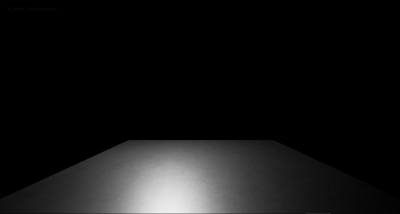
-----------------------------------------------------------------------------------------------
F. Timeline options
1. Add Float Track
> used it to change any property that is defined by a single float value
2. Add Vector Track
> change a vector value such as an object's locaion
> specify at what points in time certain events should fire
> gradually turn one color into another color
> add an already existing curve to a new track
備註: 將目前的 Track 曲線儲存下來(成為 asset)
> 滑鼠右鍵 > 選取 "Create External Curve"
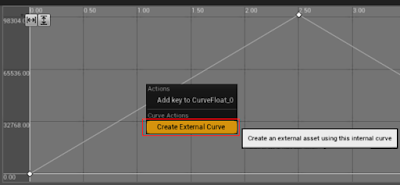
> 選擇存放位置與名稱 > OK
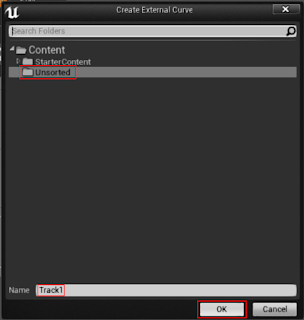
> 在 Content Browser 選取此 Track1 asset 的情況下
> 回到 Timeline 點選 Add Selected Curve Asset , 就會產生新的 Track 曲線.
> 或者是要增加額外的 Track 曲線到目前的曲線中: Use External Couve
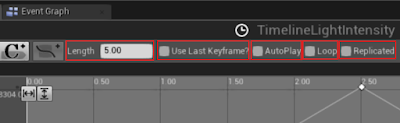
Length:
> Timeline 的時間長度(秒)
Use Last Keyframe?
> unchecked: the vary last tick of the animation will be ignored.
This is useful when looping to prevent skipping in the animation
when the loop starts over.
AutoPlay:
> checked: timeline will begin playing as soon as the Level begins,
even if it's not connected to the Event BeginPlay node.
Loop:
> checked: the animation will start over from the beginning once it reaches the end.
Replicated:
> checked: cause the animation to be replicated across all clients
during a mulitiplayer game.



















沒有留言:
張貼留言
注意:只有此網誌的成員可以留言。