update: 2015/02/27
reference:
1. eMotion | Adrien M / Claire B
2. eMotion app > Help > eMotion Help
A. 下載軟體:
eMotion | Adrien M / Claire B
> Download eMotion 0.7.1 [Mac OS X 10.8 & 10.9 only]
> 解壓縮後產生: eMotion.app
-----------------------------------------------------------------------------------------------
B. 新增圖層:
1. 點擊 eMotion.app 開啟應用程式後, 出現一個全黑的視窗.
C. 儲存專案檔案與重新載入:
1. File > Save As...
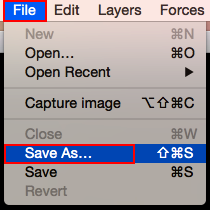
2. 選擇儲存位置後, 輸入名稱, 按下 "Save"
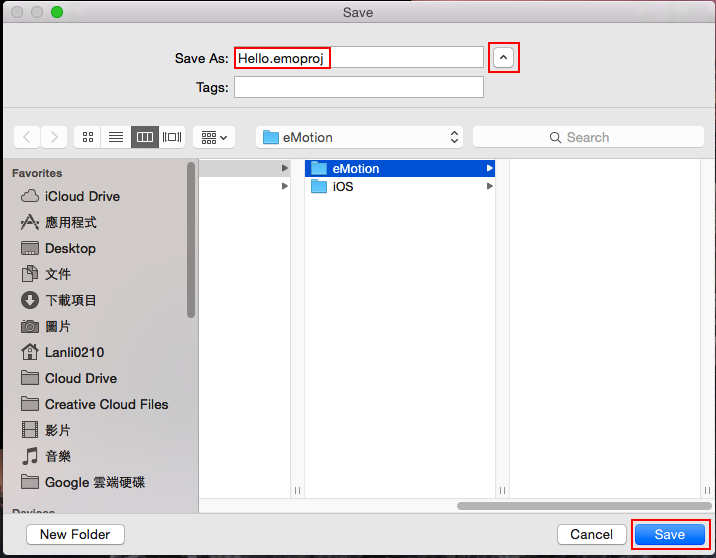
4. 離開 eMotion: eMotion > Quit eMotion
> 多出了一個 Lights 的圖層, 目前尚未用到, 可以按下 "➖" 移除.
D. 粒子特效:
1. Tools > Particles
Flow: 流動效果
Size: 粒子大小 (設成: 3)
Opacity: 不透明度
Impulse: 脈衝效果 (設成: 1)
點選 particles 2 圖層,降低不透明度.












沒有留言:
張貼留言
注意:只有此網誌的成員可以留言。