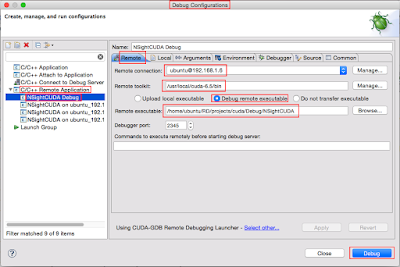since: 2015/07/22
update: 2015/07/22
reference:
1. Getting Started with Jetson
2. Jetson TK1 - eLinux.org
A. Login Credentials
Username: ubuntu
Password: ubuntu
-----------------------------------------------------------------------------------------------
B. Installing the Linux Driver Binary
1. Change directories into the NVIDIA installation directory:
$
cd ${HOME}/NVIDIA-INSTALLER
2. Run the installer script to extract and install the Linux drive r binary release:
$
sudo ./installer.sh
3. Reboot the system
$
shutdown -h now
NOTE: the
installer.sh should only be run once.
-----------------------------------------------------------------------------------------------
C. An important step before connecting the Jetson to Internet
It is really important to tell "apt" not to overwrite the file "libglx.so" if you
upgrade the system. "libglx.so" is a specific file in NVIDIA's graphics driver
that might get replaced by an incorrect version from Ubuntu that stops you
from being able to boot into the graphical environment! So please execute
this command on your Jetson before you connect it to Internet or perform
an update:
$
sudo apt-mark hold xserver-xorg-core
-----------------------------------------------------------------------------------------------
D. Recommended first steps now that your board has internet access
1. Add the Universe package repositories, since you will often need packages
from Universe for code development:
$
sudo apt-add-repository universe
$
sudo apt-get update
2. If you will use the shell command-line a lot
Install "bash-completion" (it allows you to hit the "Tab" key to auto-complete
your shell commands) and "command-not-found" (it shows which package
you probably need to install if you run an unavailable command).
$
sudo apt-get install bash-completion command-not-found
$
exit
3. If you will use the graphical environment (Unity) a lot
You might want to turn off the desktop shopping suggestions that are enabled
by default in Ubuntu 14.04 (despite the spyware concerns discussed by huge
numbers of people) by running this:
$
gsettings set com.canonical.Unity.Lenses disabled-scopes "['more_suggestions-amazon.scope', \
'more_suggestions-u1ms.scope', 'more_suggestions-populartracks.scope', 'music-musicstore.scope', \
'more_suggestions-ebay.scope', 'more_suggestions-ubuntushop.scope', 'more_suggestions-skimlinks.scope']"
-----------------------------------------------------------------------------------------------
E. Shutting down Jetson TK1 safely
$
sudo shutdown -h now
-----------------------------------------------------------------------------------------------
F. 備註:
1. 從
Ubuntu 的
視窗模式開啟
Terminal:
2. 查詢
TK1 的
IP:
$
ifconfig
3. 遠端
SSH 登入
TK1:
$
ssh ubuntu@192.168.1.6
4. 查詢 TK1 的
容量與
記憶體:
$
df -h
$
free -h