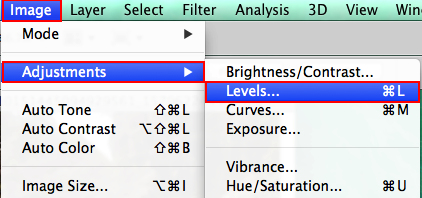update: 2014/10/18
reference:
http://osxdaily.com/2014/10/16/make-os-x-yosemite-boot-install-drive/
A. 準備動作:
1. 16 GB 的 USB 隨身碟.
2. 從 Mac App Store 下載 OS X Yosemite, 下載完成後, 離開安裝步驟, 先不要安裝.
--------------------------------------------------------------------------------------------
B. 製作可開機的 USB 碟:
1. 將 USB 隨身碟連結 Mac, 並開啟 "磁碟工具程式",
從左邊的磁碟清單點選 USB 隨身碟.
2. 點選 "清除" 頁籤, 格式選為: Mac OS 擴充格式(日誌式), 按下 "清除" 並確認.
並將分割區資訊裡的名稱, 改成: Untitled .
--------------------------------------------------------------------------------------------
C. 製作 OS X Yosemite 安裝碟:
1. 開啟 "終端機", 鍵入以下的指令:
sudo /Applications/Install\ OS\ X\
Yosemite.app/Contents/Resources/createinstallmedia --volume
/Volumes/Untitled --applicationpath /Applications/Install\ OS\ X\
Yosemite.app --nointeraction2. 鍵入 admin 密碼, 等待完成的訊息(約 15~ 20 分鐘), 離開終端機.
--------------------------------------------------------------------------------------------
重新開機, 按下 "option" 鍵, 就可以選擇 "Install OS X Yosemite" 了.